Create a client report template in GoDaddy Pro
You can create a template to use when you generate and send client reports in GoDaddy Pro.
- Log in to your GoDaddy Pro account. (Need help logging in?)
- Select Sites in the left sidebar.
- Hover over the website and select Open website dashboard.
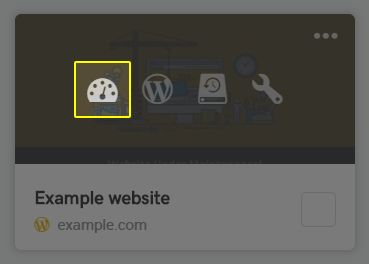
- Select Client Report in the left sidebar. Then select Templates.
- Select Create New Template.
- Type in the Template name and Report title.
- Choose a template, the report language and date format.
- Select the date range.
Note: Everything that is done from your GoDaddy Pro Sites dashboard in that date range can be included in the report.
- Select what to include in the report by selecting the boxes. All features that are checked will be included.
- In the Customize section, fill in Introduction message and add a logo.
- In General settings section, select the Front page template, Color and Font style.
- Customize Header & Footer and fill in the Closing message.
- Fill in Send this report to a client section.
- Select Create.